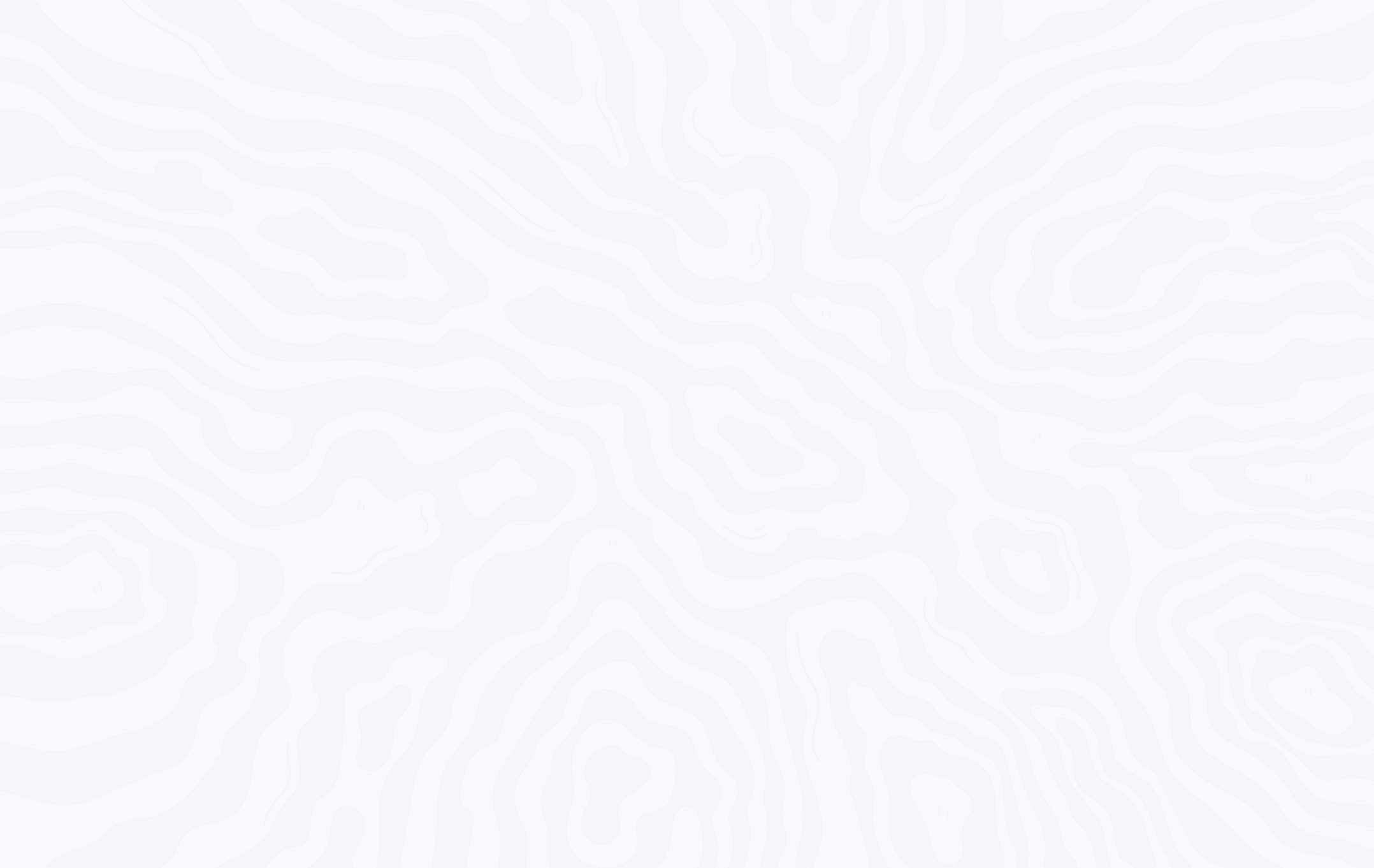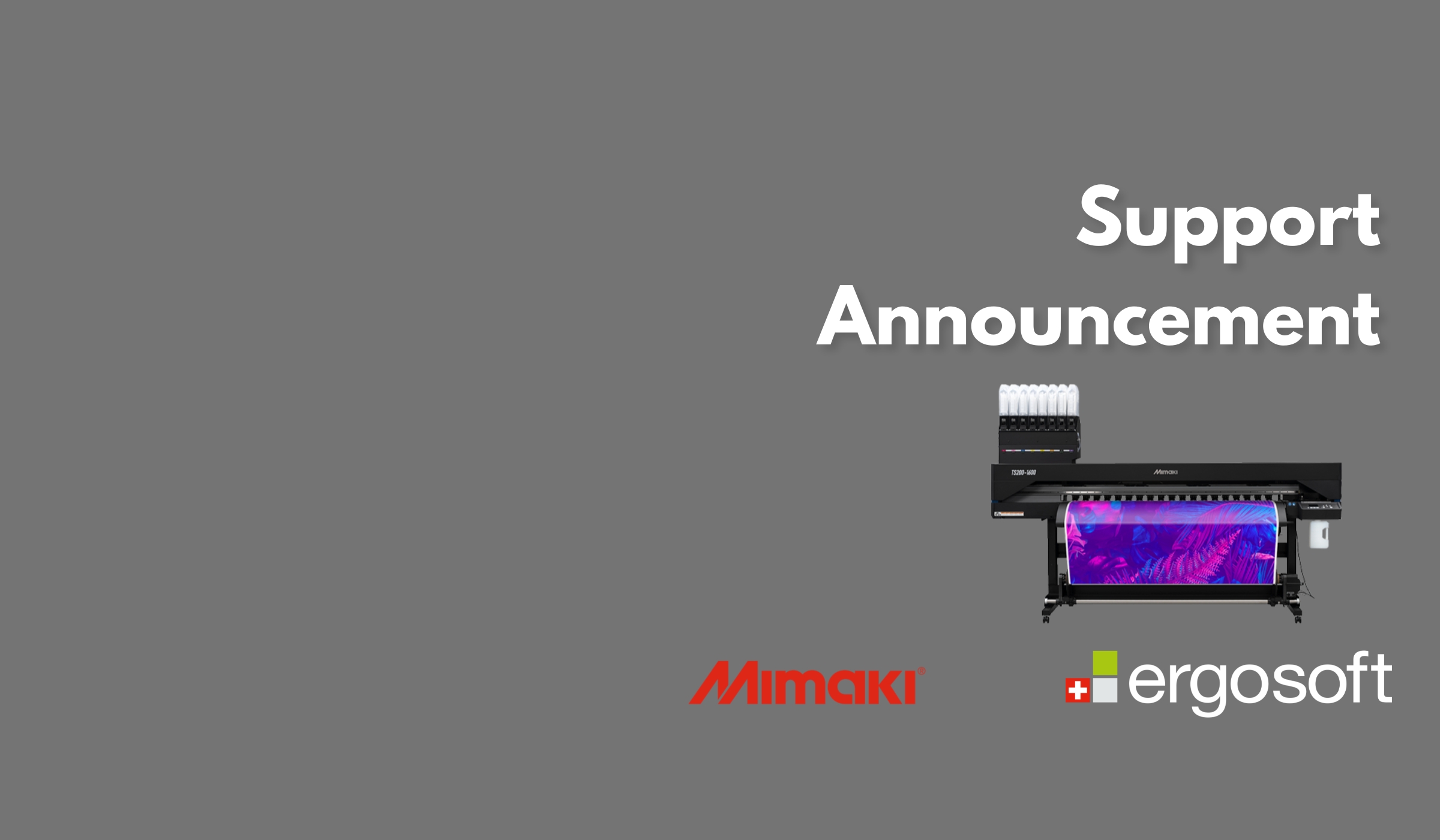Eingabefarbraum: LAB vs. CMYK
Wenn Sie Ihr Produktdesign intern erstellen, steht gleich zu Beginn eine grundlegende Entscheidung an: Wie sollen Ihre Spot-Color-Werte definiert werden? Diese Wahl wirkt sich auf viele nachgelagerte Prozesse – und auf die Zukunft – aus.
Auch wenn es logisch erscheinen mag, Spot Colors im CMYK-Farbraum zu definieren, empfehlen wir den Einsatz eines LAB-Farbsystems für Ihre Spot-Color-Bibliothek. Es bietet langfristig mehr Flexibilität und erleichtert die Anpassungen in Ihrer Druckerei.
Ein bekanntes Beispiel ist Pantone, ein Farbsystem, das im LAB definiert ist und weltweit im Digitaldruck verwendet wird. Pantone dient als Referenzmodell für Designer und Druckereien: Ein Grafiker kann eine Datei mit diesen Farben erstellen und an jede Druckerei senden – mit hoher Sicherheit, dass das Druckergebnis der Designabsicht entspricht. Genau das ist das Geheimnis einer LAB-Farbbibliothek: Sie bietet Designern eine verlässliche Grundlage und ermöglicht Druckereien, diese Farben in der Praxis reproduzierbar umzusetzen.
Gerade für Druckereien mit mehreren Druckern oder unterschiedlichen Produkttypen ist dies ein wichtiger Faktor. Ein einziger Referenzpunkt auf der Eingabeseite (Farbe in LAB) kann in systemspezifische Ergebnisse auf der Ausgabeseite (Farbe in CMYK) übersetzt werden. Kurz gesagt: LAB ist der richtige Weg!
Neben Pantone bietet auch Ergosoft ein eigenes Farbsystem an: den Ergosoft Color Guide. Dieser verfolgt dasselbe Ziel, ist jedoch deutlich flexibler. Der Ergosoft Color Guide ist vollständig anpassbar – Sie können eigene Farbnamen vergeben, Eingabewerte ändern, Farben hinzufügen oder entfernen und die Bibliothek frei teilen. Sogar eine Umbenennung der gesamten Bibliothek, z. B. mit Ihrem Firmennamen, ist möglich. Das System ist vollständig offen und nicht durch Lizenzbeschränkungen geschützt.
Der Hauptgrund für eine LAB-Bibliothek ist einfach: Jeder Spot Color erhält einen eindeutigen Referenzpunkt. Das bedeutet, dass Ihre Designdatei – heute wie in Zukunft – nur diesen Farbnamen oder LAB-Wert referenzieren muss. Diese Referenz bleibt in jeder Kombination von Produktionsvariablen gültig. Wenn Sie zeitaufwendige Änderungen an Designdateien und Farbangaben vermeiden, können Sie effizienter und flexibler arbeiten.
Nachdem wir nun verstanden haben, dass eine LAB-Farbbibliothek den Eingabebereich optimiert, stellt sich die Frage: Wie steuern wir die Ausgabe?
Kurz gesagt: Ergosoft ist so entwickelt, dass jede farbrelevante Variable eines Drucksystems unabhängig in einem Print Environment verwaltet wird.